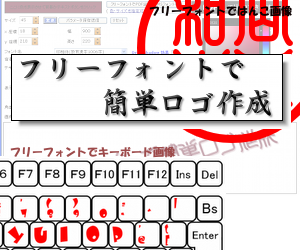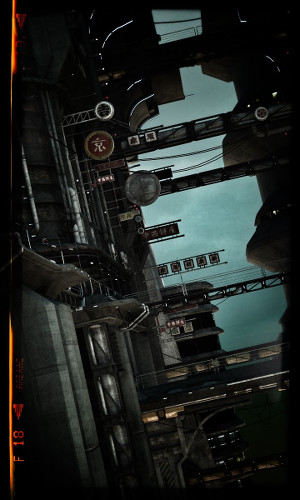【VBS & PHP】スクリプトからスタンバイ状態にする で作成した Windows Script Components を .NET から呼び出します Windows Script Components は、COM ではありますが、タイプライブラリを使用して .NET のコンポーネントとして呼び出すのは無理があるので、 それぞれの言語の特性をふまえて呼び出し処理を記述します。 
VB.NETもともとが VBScript なので最も親和性が高く、 CreateObject で簡単に呼び出す事ができます。 これは、通常の Microsoft の COM も同様です。
Public Class Form1
Private Sub Button1_Click(ByVal sender As System.Object, _
ByVal e As System.EventArgs) Handles Button1.Click
Dim obj = CreateObject("Wscript.Shell")
obj.Run("notepad.exe", 1, True)
Dim obj2 = CreateObject("Lbox.Standby")
obj2.Standby(1)
End Sub
End Class
C#C# ではかなり面倒な手順があります。COM とのインターフェイスの仕様を きっちり調べて把握した上で、自分でメソッドの呼び出しを構築する必要があります
using System;
using System.Collections.Generic;
using System.ComponentModel;
using System.Data;
using System.Drawing;
using System.Text;
using System.Windows.Forms;
using System.Reflection;
namespace COM_ACTION
{
public partial class Form1 : Form
{
public Form1()
{
InitializeComponent();
}
private void Form1_Load(object sender, EventArgs e)
{
}
private void button1_Click(object sender, EventArgs e)
{
Type WshShell;
WshShell = Type.GetTypeFromProgID("Wscript.Shell");
Object obj = Activator.CreateInstance(WshShell);
Object type = 1;
Object wait = true;
WshShell.InvokeMember(
"Run",
BindingFlags.InvokeMethod,
null,
obj,
new Object[] { "notepad.exe", type, wait }
);
Type Standby;
Standby = Type.GetTypeFromProgID("Lbox.Standby");
Object obj2 = Activator.CreateInstance(Standby);
Standby.InvokeMember(
"Standby",
BindingFlags.InvokeMethod,
null,
obj2,
new Object[] { 1 }
);
}
}
}
既存の Microsoft の COM であれば、たいてい「参照」で .NET の コンポーネント としてのインターフェイスを作成できます。また、それによって正しい引数の指定 方法も明確にする事ができます。 C# では以下のように記述可能です。 ※ Windows Script Host Object Model を参照します
using System;
using System.Collections.Generic;
using System.ComponentModel;
using System.Data;
using System.Drawing;
using System.Text;
using System.Windows.Forms;
using System.Reflection;
using IWshRuntimeLibrary;
namespace COM_ACTION
{
public partial class Form1 : Form
{
public Form1()
{
InitializeComponent();
}
private void Form1_Load(object sender, EventArgs e)
{
}
private void button1_Click(object sender, EventArgs e)
{
WshShell obj = new WshShell();
Object type = 1;
Object wait = true;
obj.Run("notepad.exe", ref type, ref wait);
}
}
}
あと、new WshShell(); でインスタンスを作成できるので、必要無いかもしれませんが ( リモート実行には必要かも )、以下のような記述でも動作します ※ このような方法はもちろん VB.NET でも動作するはずです ※ Microsoft.VisualBasic を参照します
using System;
using System.Collections.Generic;
using System.ComponentModel;
using System.Data;
using System.Drawing;
using System.Text;
using System.Windows.Forms;
using System.Reflection;
using IWshRuntimeLibrary;
using Microsoft.VisualBasic;
namespace COM_ACTION
{
public partial class Form1 : Form
{
public Form1()
{
InitializeComponent();
}
private void Form1_Load(object sender, EventArgs e)
{
}
private void button1_Click(object sender, EventArgs e)
{
WshShell obj = (WshShell)Interaction.CreateObject("Wscript.Shell", "");
Object type = 1;
Object wait = true;
obj.Run("notepad.exe", ref type, ref wait);
}
}
}
Jscript.NETこの程度の処理ですと、一見 WSH で使用する Jscript と大差ありませんが、 Jscript.NET では、実際は Framework が使え、ビルドして exe を作成して使用します standby.js
var obj,obj2;
obj = new ActiveXObject("Wscript.Shell");
obj.Run("notepad.exe", 1, true );
obj2 = new ActiveXObject("Lbox.Standby");
obj2.Standby( 1 );
ビルドはコマンドラインから以下のように入力します ( /t:winexe が無ければコマンドプロンプト用になります ) ※ Framework を使用して最も容易にバッチアプリ作る手段です。 %windir%\Microsoft.NET\Framework\v2.0.50727\jsc /t:winexe standby.js |