001.Windows Registry Editor Version 5.00
002.
003.[HKEY_CLASSES_ROOT\CLSID\{20D04FE0-3AEA-1069-A2D8-08002B30309D}\shell\001]
004.@=" サービス"
005.
006.[HKEY_CLASSES_ROOT\CLSID\{20D04FE0-3AEA-1069-A2D8-08002B30309D}\shell\001\command]
007.@=hex(2):6d,00,6d,00,63,00,2e,00,65,00,78,00,65,00,20,00,22,00,25,00,53,00,79,\
008. 00,73,00,74,00,65,00,6d,00,52,00,6f,00,6f,00,74,00,25,00,5c,00,73,00,79,00,\
009. 73,00,74,00,65,00,6d,00,33,00,32,00,5c,00,73,00,65,00,72,00,76,00,69,00,63,\
010. 00,65,00,73,00,2e,00,6d,00,73,00,63,00,22,00,20,00,2f,00,73,00,00,00
011.
012.[HKEY_CLASSES_ROOT\CLSID\{20D04FE0-3AEA-1069-A2D8-08002B30309D}\shell\002]
013.@=" システム情報"
014.
015.[HKEY_CLASSES_ROOT\CLSID\{20D04FE0-3AEA-1069-A2D8-08002B30309D}\shell\002\command]
016.@=hex(2):22,00,25,00,50,00,72,00,6f,00,67,00,72,00,61,00,6d,00,46,00,69,00,6c,\
017. 00,65,00,73,00,25,00,5c,00,43,00,6f,00,6d,00,6d,00,6f,00,6e,00,20,00,46,00,\
018. 69,00,6c,00,65,00,73,00,5c,00,4d,00,69,00,63,00,72,00,6f,00,73,00,6f,00,66,\
019. 00,74,00,20,00,53,00,68,00,61,00,72,00,65,00,64,00,5c,00,4d,00,53,00,49,00,\
020. 6e,00,66,00,6f,00,5c,00,6d,00,73,00,69,00,6e,00,66,00,6f,00,33,00,32,00,2e,\
021. 00,65,00,78,00,65,00,22,00,00,00
022.
023.[HKEY_CLASSES_ROOT\CLSID\{20D04FE0-3AEA-1069-A2D8-08002B30309D}\shell\003]
024.@=" プログラムと機能"
025.
026.[HKEY_CLASSES_ROOT\CLSID\{20D04FE0-3AEA-1069-A2D8-08002B30309D}\shell\003\command]
027.@="RunDLL32.EXE shell32.dll,Control_RunDLL appwiz.cpl"
028.
029.[HKEY_CLASSES_ROOT\CLSID\{20D04FE0-3AEA-1069-A2D8-08002B30309D}\shell\004]
030.@=" ODBC アドミニストレータ"
031.
032.[HKEY_CLASSES_ROOT\CLSID\{20D04FE0-3AEA-1069-A2D8-08002B30309D}\shell\004\command]
033.@="RunDLL32.EXE shell32.dll,Control_RunDLL odbccp32.cpl"
034.
035.[HKEY_CLASSES_ROOT\CLSID\{20D04FE0-3AEA-1069-A2D8-08002B30309D}\shell\005]
036.@=" レジストリエディタ"
037.
038.[HKEY_CLASSES_ROOT\CLSID\{20D04FE0-3AEA-1069-A2D8-08002B30309D}\shell\005\command]
039.@="regedit.exe"
040.
041.[HKEY_CLASSES_ROOT\CLSID\{20D04FE0-3AEA-1069-A2D8-08002B30309D}\shell\006]
042.@=" コマンドプロンプト"
043.
044.[HKEY_CLASSES_ROOT\CLSID\{20D04FE0-3AEA-1069-A2D8-08002B30309D}\shell\006\command]
045.@=hex(2):25,00,53,00,79,00,73,00,74,00,65,00,6d,00,52,00,6f,00,6f,00,74,00,25,\
046. 00,5c,00,73,00,79,00,73,00,74,00,65,00,6d,00,33,00,32,00,5c,00,63,00,6d,00,\
047. 64,00,2e,00,65,00,78,00,65,00,00,00
048.
049.[HKEY_CLASSES_ROOT\CLSID\{20D04FE0-3AEA-1069-A2D8-08002B30309D}\shell\007]
050.@=" UAC"
051.
052.[HKEY_CLASSES_ROOT\CLSID\{20D04FE0-3AEA-1069-A2D8-08002B30309D}\shell\007\command]
053.@=hex(2):55,00,73,00,65,00,72,00,41,00,63,00,63,00,6f,00,75,00,6e,00,74,00,43,\
054. 00,6f,00,6e,00,74,00,72,00,6f,00,6c,00,53,00,65,00,74,00,74,00,69,00,6e,00,\
055. 67,00,73,00,2e,00,65,00,78,00,65,00,00,00
056.
057.[HKEY_CLASSES_ROOT\CLSID\{20D04FE0-3AEA-1069-A2D8-08002B30309D}\shell\008]
058.@=" イベント ビューアー"
059.
060.[HKEY_CLASSES_ROOT\CLSID\{20D04FE0-3AEA-1069-A2D8-08002B30309D}\shell\008\command]
061.@=hex(2):6d,00,6d,00,63,00,2e,00,65,00,78,00,65,00,20,00,22,00,25,00,77,00,69,\
062. 00,6e,00,64,00,69,00,72,00,25,00,5c,00,73,00,79,00,73,00,74,00,65,00,6d,00,\
063. 33,00,32,00,5c,00,65,00,76,00,65,00,6e,00,74,00,76,00,77,00,72,00,2e,00,6d,\
064. 00,73,00,63,00,22,00,20,00,2f,00,73,00,00,00
065.
066.[HKEY_CLASSES_ROOT\CLSID\{20D04FE0-3AEA-1069-A2D8-08002B30309D}\shell\009]
067.@=" ユーザーアカウント"
068.
069.[HKEY_CLASSES_ROOT\CLSID\{20D04FE0-3AEA-1069-A2D8-08002B30309D}\shell\009\command]
070.@="rundll32.exe netplwiz.dll,UsersRunDll"
071.
072.[HKEY_CLASSES_ROOT\CLSID\{20D04FE0-3AEA-1069-A2D8-08002B30309D}\shell\010]
073.@=" 環境変数"
074.
075.[HKEY_CLASSES_ROOT\CLSID\{20D04FE0-3AEA-1069-A2D8-08002B30309D}\shell\010\command]
076.@="rundll32.exe sysdm.cpl,EditEnvironmentVariables"
077.
078.[HKEY_CLASSES_ROOT\CLSID\{20D04FE0-3AEA-1069-A2D8-08002B30309D}\shell\011]
079.@=" HOSTS"
080.
081.[HKEY_CLASSES_ROOT\CLSID\{20D04FE0-3AEA-1069-A2D8-08002B30309D}\shell\011\command]
082.@=hex(2):63,00,6d,00,64,00,2e,00,65,00,78,00,65,00,20,00,2f,00,63,00,20,00,70,\
083. 00,6f,00,77,00,65,00,72,00,73,00,68,00,65,00,6c,00,6c,00,20,00,2d,00,4e,00,\
084. 6f,00,50,00,72,00,6f,00,66,00,69,00,6c,00,65,00,20,00,2d,00,45,00,78,00,65,\
085. 00,63,00,75,00,74,00,69,00,6f,00,6e,00,50,00,6f,00,6c,00,69,00,63,00,79,00,\
086. 20,00,75,00,6e,00,72,00,65,00,73,00,74,00,72,00,69,00,63,00,74,00,65,00,64,\
087. 00,20,00,2d,00,57,00,69,00,6e,00,64,00,6f,00,77,00,53,00,74,00,79,00,6c,00,\
088. 65,00,20,00,68,00,69,00,64,00,64,00,65,00,6e,00,20,00,2d,00,43,00,6f,00,6d,\
089. 00,6d,00,61,00,6e,00,64,00,20,00,22,00,73,00,74,00,61,00,72,00,74,00,20,00,\
090. 6e,00,6f,00,74,00,65,00,70,00,61,00,64,00,2e,00,65,00,78,00,65,00,20,00,25,\
091. 00,53,00,79,00,73,00,74,00,65,00,6d,00,52,00,6f,00,6f,00,74,00,25,00,5c,00,\
092. 73,00,79,00,73,00,74,00,65,00,6d,00,33,00,32,00,5c,00,64,00,72,00,69,00,76,\
093. 00,65,00,72,00,73,00,5c,00,65,00,74,00,63,00,5c,00,68,00,6f,00,73,00,74,00,\
094. 73,00,20,00,2d,00,76,00,65,00,72,00,62,00,20,00,72,00,75,00,6e,00,61,00,73,\
095. 00,22,00,00,00
096.
097.[HKEY_CLASSES_ROOT\CLSID\{20D04FE0-3AEA-1069-A2D8-08002B30309D}\shell\012]
098.@=" フォルダオプション"
099.
100.[HKEY_CLASSES_ROOT\CLSID\{20D04FE0-3AEA-1069-A2D8-08002B30309D}\shell\012\command]
101.@="RUNDLL32.EXE shell32.dll,Options_RunDLL 7"
102.
103.[HKEY_CLASSES_ROOT\CLSID\{20D04FE0-3AEA-1069-A2D8-08002B30309D}\shell\013]
104.@=" タスク スケジューラ"
105.
106.[HKEY_CLASSES_ROOT\CLSID\{20D04FE0-3AEA-1069-A2D8-08002B30309D}\shell\013\command]
107.@=hex(2):6d,00,6d,00,63,00,2e,00,65,00,78,00,65,00,20,00,22,00,25,00,77,00,69,\
108. 00,6e,00,64,00,69,00,72,00,25,00,5c,00,73,00,79,00,73,00,74,00,65,00,6d,00,\
109. 33,00,32,00,5c,00,74,00,61,00,73,00,6b,00,73,00,63,00,68,00,64,00,2e,00,6d,\
110. 00,73,00,63,00,22,00,20,00,2f,00,73,00,00,00
111.
112.[HKEY_CLASSES_ROOT\CLSID\{20D04FE0-3AEA-1069-A2D8-08002B30309D}\shell\014]
113.@=" ローカル グループ ポリシーエディタ"
114.
115.[HKEY_CLASSES_ROOT\CLSID\{20D04FE0-3AEA-1069-A2D8-08002B30309D}\shell\014\command]
116.@=hex(2):6d,00,6d,00,63,00,2e,00,65,00,78,00,65,00,20,00,22,00,25,00,53,00,79,\
117. 00,73,00,74,00,65,00,6d,00,52,00,6f,00,6f,00,74,00,25,00,5c,00,73,00,79,00,\
118. 73,00,74,00,65,00,6d,00,33,00,32,00,5c,00,67,00,70,00,65,00,64,00,69,00,74,\
119. 00,2e,00,6d,00,73,00,63,00,22,00,00,00
120.
121.[HKEY_CLASSES_ROOT\CLSID\{20D04FE0-3AEA-1069-A2D8-08002B30309D}\shell\015]
122.@=" リモートデスクトップ"
123.
124.[HKEY_CLASSES_ROOT\CLSID\{20D04FE0-3AEA-1069-A2D8-08002B30309D}\shell\015\command]
125.@="mstsc.exe"
126.
127.[HKEY_CLASSES_ROOT\CLSID\{20D04FE0-3AEA-1069-A2D8-08002B30309D}\shell\016]
128.@=" Windows Update"
129.
130.[HKEY_CLASSES_ROOT\CLSID\{20D04FE0-3AEA-1069-A2D8-08002B30309D}\shell\016\command]
131.@="control.exe /name Microsoft.WindowsUpdate"
System Volume Information は、無駄に使われてる場合が多いそうです。( 今日 5G 削除しました )
参考ページ

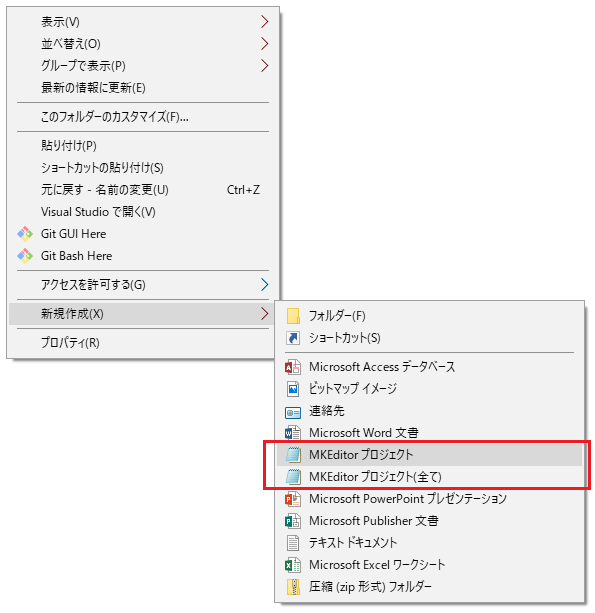 このスクリプトは、MKEditor の追加の設定を自動で行います。実行後、フォルダの選択ダイアログが表示されるので、MKEditor のインストールフォルダを選択して下さい
このスクリプトは、MKEditor の追加の設定を自動で行います。実行後、フォルダの選択ダイアログが表示されるので、MKEditor のインストールフォルダを選択して下さい
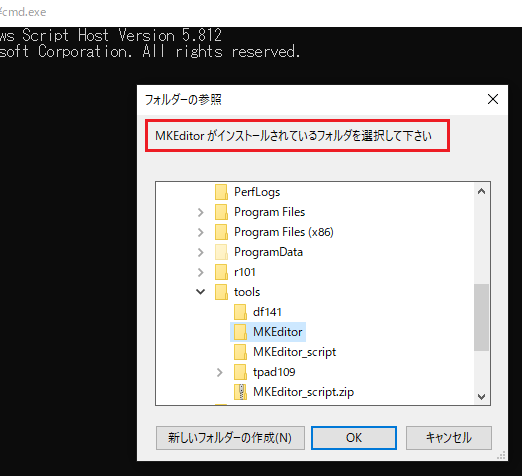 MKEditor.sck のキー割り当て
MKEditor.sck のキー割り当て
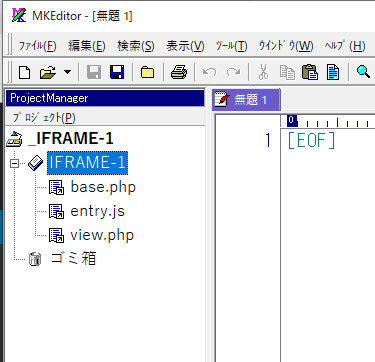
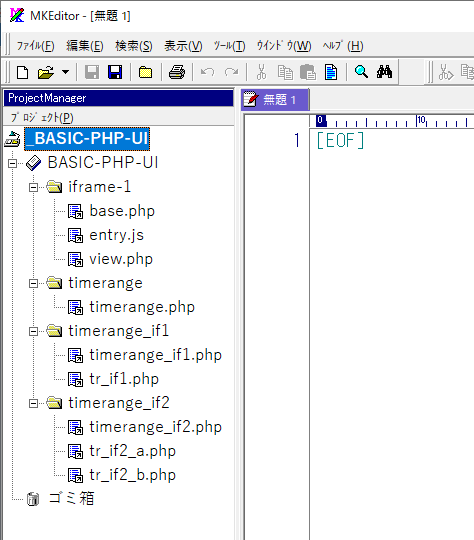
 ショートカットは他とダブらないように Q にしました
ショートカットは他とダブらないように Q にしました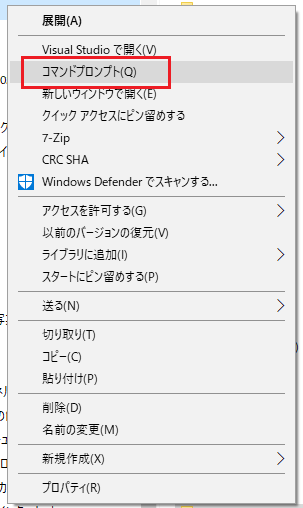
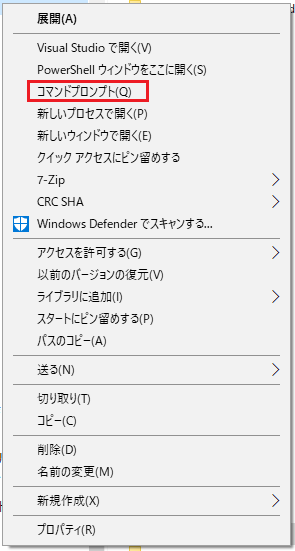
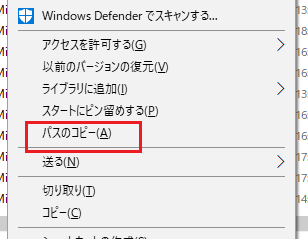 ▼ こんな感じで取得されます
"C:\Program Files\7-Zip\7-zip.dll"
filepath.vbs( SendTo ディレクトリに置いてください )
▼ こんな感じで取得されます
"C:\Program Files\7-Zip\7-zip.dll"
filepath.vbs( SendTo ディレクトリに置いてください )
 ▼ うまくいくとこんな感じです
nslookup.exe
ntdll.dll
odbc32.dll
ole32.dll
操作補足
エクスプローラで SendTo フォルダに移動するには、アドレスバーに sendto と直接入力します。テンポラリフォルダは、%temp% と入力して下さい。
▼ うまくいくとこんな感じです
nslookup.exe
ntdll.dll
odbc32.dll
ole32.dll
操作補足
エクスプローラで SendTo フォルダに移動するには、アドレスバーに sendto と直接入力します。テンポラリフォルダは、%temp% と入力して下さい。
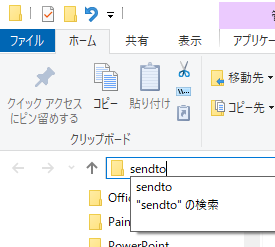 コードを直接ダウンロードした場合は、右クリックのプロパティより『許可する』にチェックしておきます。
コードを直接ダウンロードした場合は、右クリックのプロパティより『許可する』にチェックしておきます。
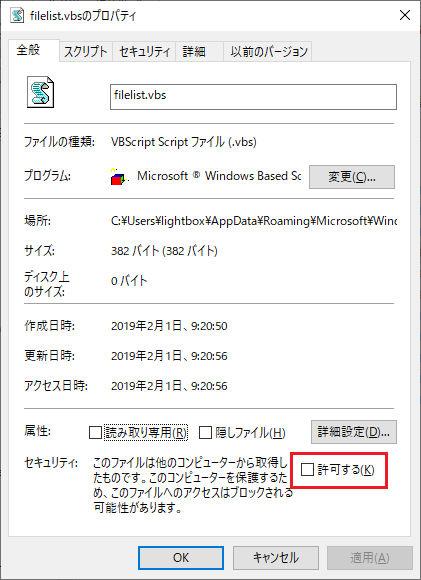
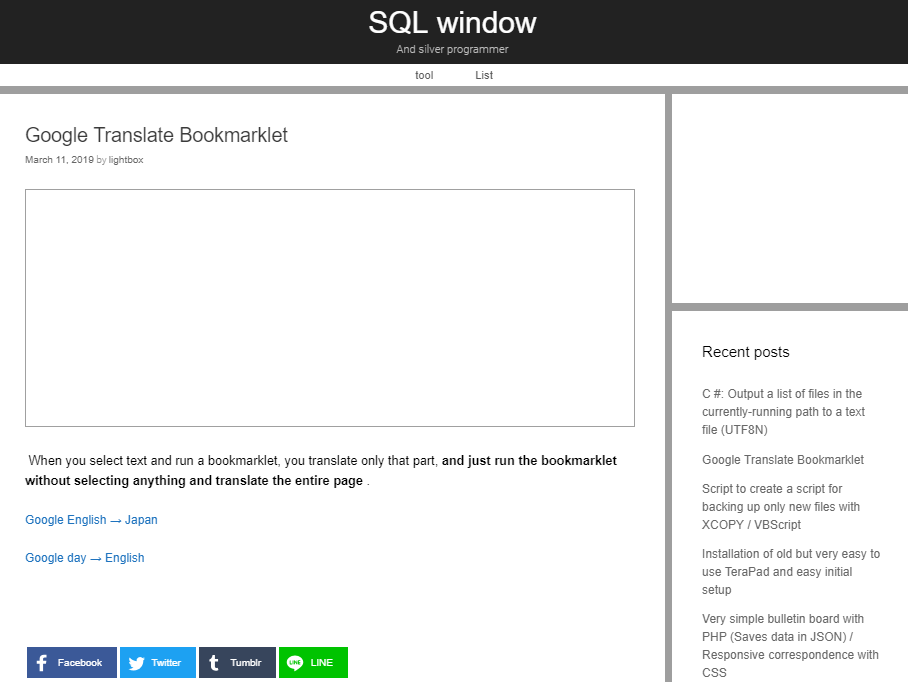
 ディレクトリ選択でバックアップするフォルダを決定
ディレクトリ選択でバックアップするフォルダを決定

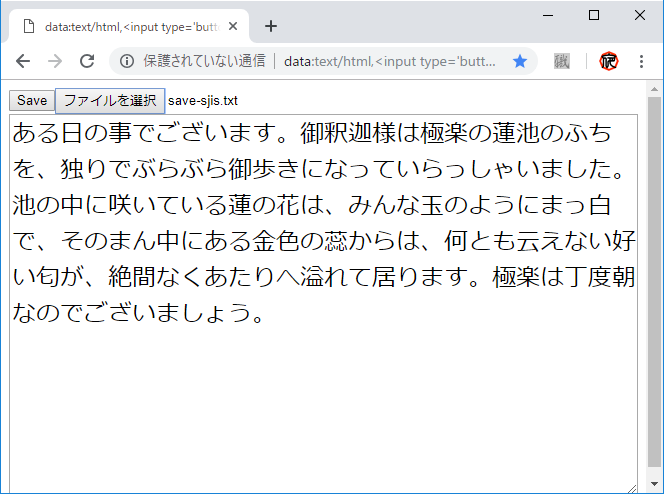 以下をクリックして選択状態にして、Google Chrome のブックマークバーへドラッグすると、ブックマークレットとしていつでも実行できるようになります。( タイトルは編集で変更してください )
以下をクリックして選択状態にして、Google Chrome のブックマークバーへドラッグすると、ブックマークレットとしていつでも実行できるようになります。( タイトルは編集で変更してください )
 ※コマンドプロンプトの操作
Q : 終了します。
スペースキー : 次ページを表示します。
Enterキー : 次の行を表示します
※コマンドプロンプトの操作
Q : 終了します。
スペースキー : 次ページを表示します。
Enterキー : 次の行を表示します
 この時、作業フォルダーを用意してそこに VBScript のコードファイルを保存します。実行するコマンドラインは以下のようになっています。
この時、作業フォルダーを用意してそこに VBScript のコードファイルを保存します。実行するコマンドラインは以下のようになっています。
 最大化は、dump.vbs の 17行目からを、画面の解像度に合わせてカラム数を以下のように設定して実行時のウインドウを選択すると実装できます( ただ、ダンプの表示幅が決まっているのでこの場合あまり意味ありません )
strCommand = "cmd /c mode
最大化は、dump.vbs の 17行目からを、画面の解像度に合わせてカラム数を以下のように設定して実行時のウインドウを選択すると実装できます( ただ、ダンプの表示幅が決まっているのでこの場合あまり意味ありません )
strCommand = "cmd /c mode 
 全て VBScript のみで実行しています。ですから、ファイル参照ウインドウの表示が、現在表示しているウインドウに隠れたりする場合があるので注意して下さい。
ieSrcEditor.wsf をエクスプローラから実行すると、ファイルを参照するダイアログが開きます。内部のコードは以下のようになっていますが、必要な関数等はインターネット上に保存して使用しています。ここでは、ローカルのファイルを開いてパスを取得する為に、InternetExplorer.Application を使用しています。
アンインストールは、zip 内の uninstall.reg か 以下のテキストを uninstall.reg として shift_jis か Unicode で保存してエクスプローラから実行します。内部は、
全て VBScript のみで実行しています。ですから、ファイル参照ウインドウの表示が、現在表示しているウインドウに隠れたりする場合があるので注意して下さい。
ieSrcEditor.wsf をエクスプローラから実行すると、ファイルを参照するダイアログが開きます。内部のコードは以下のようになっていますが、必要な関数等はインターネット上に保存して使用しています。ここでは、ローカルのファイルを開いてパスを取得する為に、InternetExplorer.Application を使用しています。
アンインストールは、zip 内の uninstall.reg か 以下のテキストを uninstall.reg として shift_jis か Unicode で保存してエクスプローラから実行します。内部は、
 アクセス許可を選択して表示されたダイアログの詳細設定ボタンをクリックして、表示された『shell のセキュリティの詳細設定』というダイアログの先頭にある『変更リンク』で所有者を変更します。
Administrators に変更した後、アクセス許可で Administrators にフルコントロールを設定します。
アクセス許可を選択して表示されたダイアログの詳細設定ボタンをクリックして、表示された『shell のセキュリティの詳細設定』というダイアログの先頭にある『変更リンク』で所有者を変更します。
Administrators に変更した後、アクセス許可で Administrators にフルコントロールを設定します。


 ▼ インストール場所を レジストリエディタで開く VBScript
▼ インストール場所を レジストリエディタで開く VBScript